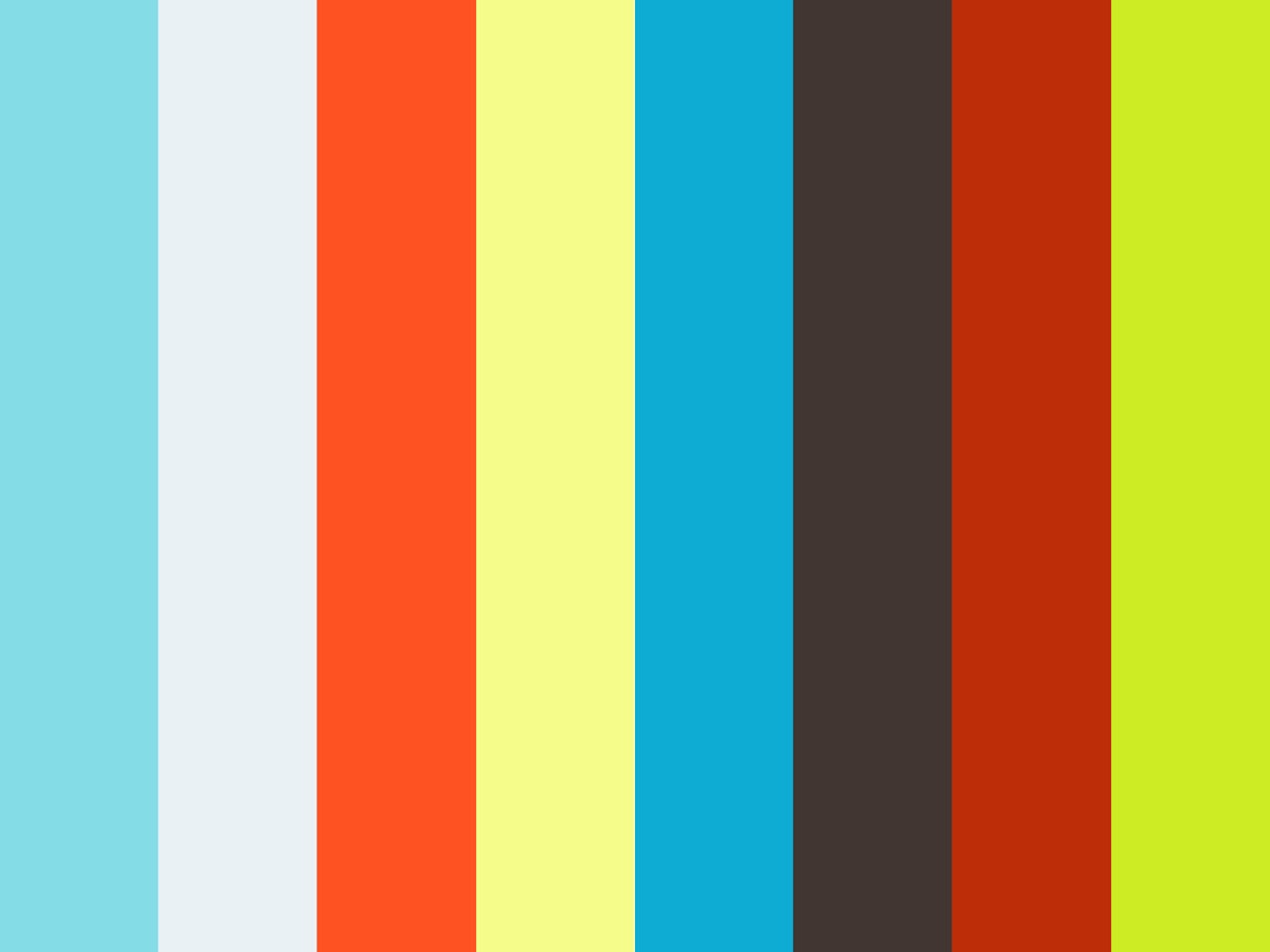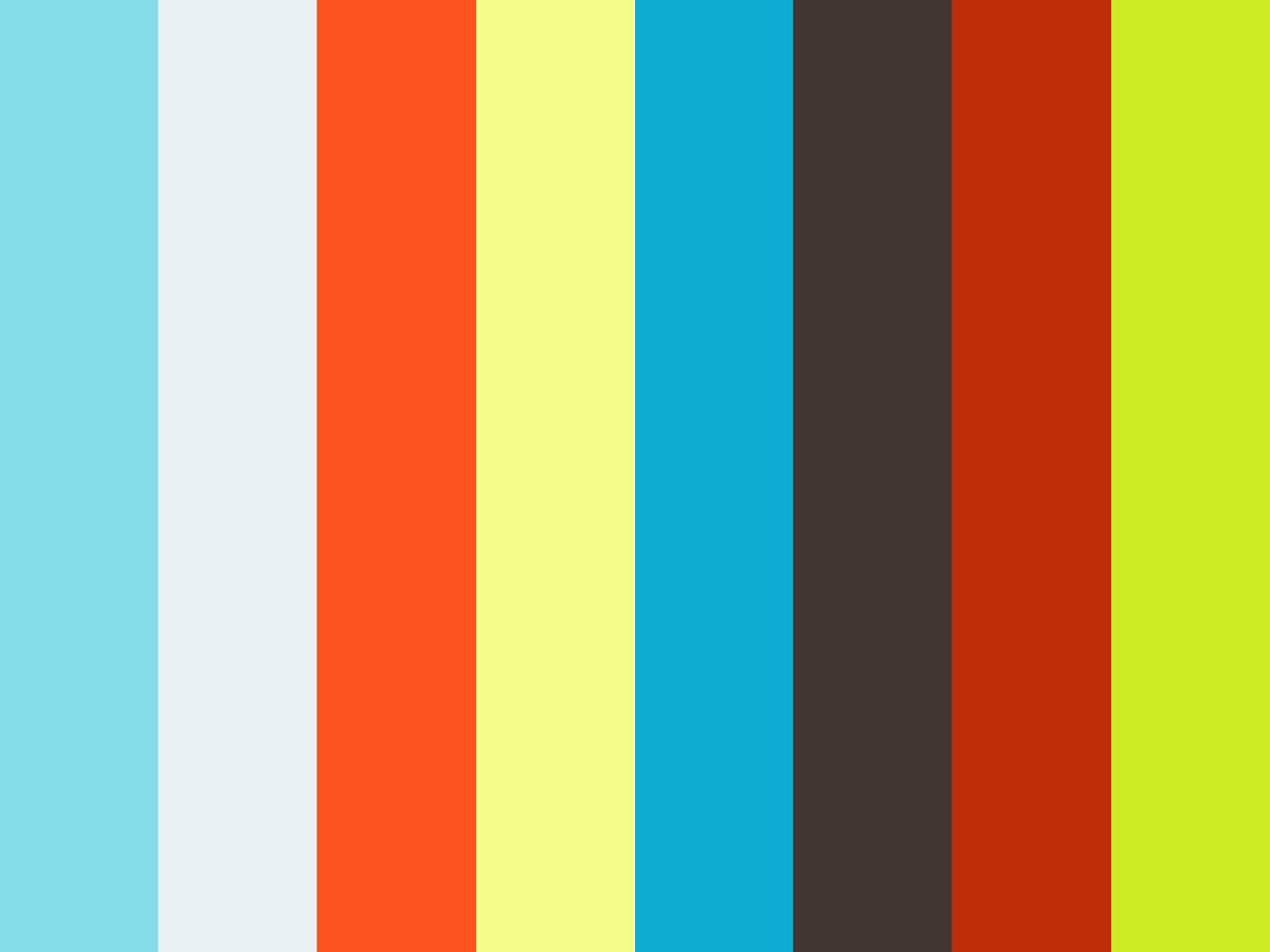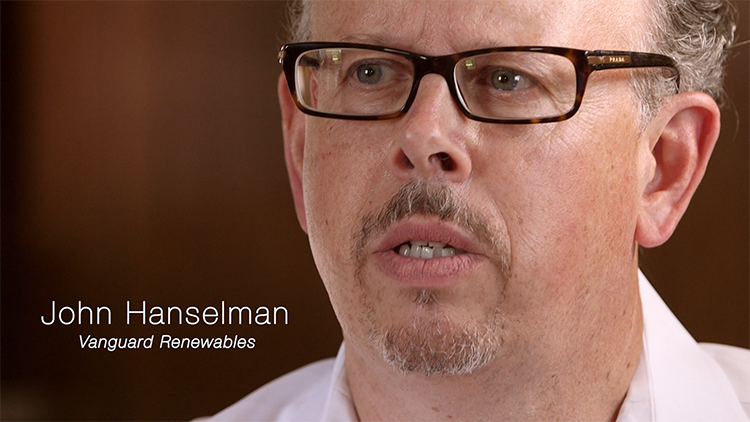An Organic Editing Process
Here is my second video about anaerobic digestion, an exciting new kind of renewable energy.
As a video producer, it is my goal to make every video as truthful and lifelike as possible. I want people and their stories to be as compelling in video as they are in real life. This inspires what I call my "organic editing process".
1. Capture Media
First, I take the cards that my cinematographer recorded onto and upload them to two hard drives. One is a fast drive that I use for editing. The other is a slow drive for backup. It is absolutely unacceptable to tell a client “sorry, my hard drive failed”. Hard drives are known to fail from time to time. Always have a backup.
2. Transcode
Time for some technical info. We shot this video on a Canon C100 which uses SD cards. I transcode all of the files to ProRes 422 LT using Adobe Prelude. Although Premiere (we're currently using CC 2015) can handle the AVCHD format just fine, later on in the workflow this format will cause a problem with the color grading in Davinci Resolve (11 Lite).
3. Organize Media
Next I copy the transcoded files into Premiere. Taking some extra time to get things organized now will make the whole editing process so much easier later. Here is the folder structure I use.
For now, I am just putting the transcoded files into either “interviews” or “broll - files”.
4. Screen Interviews
I see the editing process as a back and forth between playing the role of “the editor” and the role of the “the viewer”. It helps me to actually sit back from the computer in a different chair when I am “the viewer”, so I don’t forget my role and start editing. To get set up, I like to make the Source Monitor fill most of the screen (⌘`) and to put the timecode up nice and big.
Now I’ll watch the whole interview through without stopping. I make notes with pen and paper about any parts that I think could be useful and the corresponding timecode. It’s important not to worry too much at this stage about what exactly is useful. When in doubt, make a note.
5. Type Up Paper Notes
Open up a word processor (I like TextEdit) and type up the timecode and notes. Print out two hard copies and set them aside for later.
6. Add Markers
Go through the interview file in Premiere and add in a marker at the appropriate timecode for each note that was made. Copy and paste the notes that you just typed up.
7. Label Broll
Now I’ll go through each of the broll files, decide if I want to keep them, and name them. As I’m going through the files, I make folders for each location and subfolders for each scene within a location.
The name can be creative, but must also be descriptive. If I see multiple shots that can be pulled out of a single file I separate them with commas. For example, one of the files above is called “curious calf, closeup, eye, eating”.
8. Make Broll Sequences
To make life easer later in the editing process I make sequences of broll files (in addition to having them saved in folders). It’s quick, easier to screen, and can be better to flip through when I’m looking for a particular shot.
9. Screen Interviews Together
Editing should not be entirely a solitary process. It's important to involve other people at certain key stages – and this is one of them. Invite a friend to come by (or hire an assistant) and re-watch the interviews together. This person doesn't have to be a video editor. A lot of the time it's better if she isn't. A non-editor can give an important perspective that is hard for a video editor to see.
Each of you will take one of the hard copies that were printed out earlier. As you watch the interviews together, highlight sections that are most important to the story, cross off things you don't like, and write down any notes that feel appropriate.
After watching all of the interviews, compare notes. What works? What doesn't? What do you like or dislike?
10. Build Segments
This is the fun part! Working from the interview markers, paper notes, and broll sequences, I will start to edit short sequences that I call "segments". These can be as experimental as I'd like them to be. However, I always fine tune the audio and visuals enough that they aren't distracting to a viewer who is not a video editor.
Trust your intuition and try not to worry too much at this point. These are just the rough building blocks that will start to form a finished piece later in the process. Give each segment a short name that describes it the best you can.
Here is an example of one of the segments that made it into the final piece.
11. Screen Segments
Make up a new sequence with each of the segments separated by 10 blank frames.
Type up a document with each of the segment names in the correct order. Print two copies. Sit down with another person (who does not need to be a video editor) and screen the segments one at a time. Pause after each one to write down notes. Is the segment useful or not? Should it appear at the beginning, middle, or end of the piece? What other segment could it precede or follow? What edits should be made?
After watching all of the segments and taking notes, rewatch each of them from the beginning. This time through, pause after each one to compare notes with each other.
12. Begin Edit
Make a new sequence called "edit 1". Work from the paper notes generated in the previous section to start piecing together the segments. For this first edit, trust the notes and do your best to stay true to the decisions you have already made.
Work until you have a sequence with somewhat of a flow. If something is missing don't worry. Maybe you don't have a good ending yet? That's okay. You are now aware that it's something you are looking for. And, that awareness will help you find it.
After you have arranged the segments the best you can, copy and paste the cuts from the original segment files, but maintain the segment layer (here in pink). Set the opacity to 0% on this layer. This invisible layer will allow you to quickly scan your sequence and know what each portion of the video is about.
Finally, smooth over the audio and visuals between the cuts so that the edit will play smoothly. This will complete the groundwork for the next step.
13. Revise Edit
Sit back and watch the edit. Again, I like to literally sit back a few feet from the computer in a different chair than the one I sit in to edit. It is all too tempting to alternate between the role of "the viewer" and "the editor", but at this point it's important to try to see the piece through the eyes of "the viewer" first.
As you watch the edit, note on a piece of paper each part that doesn't feel right to you. It's okay if the initial viewing generates a lot of notes. Rewatch the edit a few times if you need to so that you can get everything written down.
Now, its time to put "the editor" hat back on. Sit down in front of the computer and duplicate the sequence. So, if this is your first revision, you'll now be looking at "edit 2". Work through each note one at a time. Cross each note off after you have made the change. You may decide against some of the changes. There is nothing wrong with this. You are now viewing the notes from the perspective of "the editor", so it's okay to disagree with notes made when you were playing the role of "the viewer".
During one of the revisions it's time to add in music. The music that you use, or maybe choose not to use, is entirely a creative choice. Because anaerobic digestion is big in Germany right now, and because he is incredibly talented, for this piece I chose to use four songs by a German musician called C418.
Repeat this step until you are 100% happy with the edit. Or, more likely, you'll eventually get to a point where you feel totally stuck. Either way, it's time to proceed to the next step.
14. Screen Edit Together
I have said that editing must be a team effort at times and this is definitely one of those times. Just having another person in the room with you can help you spot things that you didn't notice on your own. Invite or hire a talented artist to sit down with you and review the edit. This should be someone whose creativity you admire, but she need not be a video editor herself.
Before the meeting, make a new version of the edit. Let's say we're up to "edit 7". Duplicate the file and rename it "edit 8".
Review the edit together. Discuss what works and what doesn't. With some people it's better to make edits during the meeting and see what works. With others its better to make notes on their feedback and then try out the changes after the meeting. As you work with different people, you'll learn how to make the most out of each interaction.
Repeat this step and the previous step as much as needed until you are 100% happy with the video.
15. Graphics
Add in text, graphics, and end logos to the video. I worked with a graphic designer on this piece to get the lower 3rd titles just right.
16. Fine Tune Audio
Audio is a whole industry in itself. There are people who dedicate their entire lives to it. If your budget is sufficient, hiring one of them is a great investment. For this piece, the audio was relatively simple so I did it myself. To keep things organized, I separated the audio into three layers: vocals, wild sounds, and music.
Technically, I've been working on the audio since step 10 when I started building the segments. But, now it's time to fine tune each layer and make sure that everything sounds amazing together.
First, mute the wild sounds and music so that you are only listening to the vocals. Slowly and methodically, go through the piece and make sure that the vocals peak no higher than -6dB. Make sure that the fluctuations in the vocals sound natural. When a person speaks, the volume of his voice will naturally go up and down. Because this video is going to be heard mostly on computer speakers, it's best to minimize the fluctuations so that every word can be heard clearly, while keeping enough of a variation that he doesn't sound monotone.
When we recorded the interviews, my cinematographer recorded a sample of the room tone. Now is where that is incredibly useful. Between sound bytes, insert some of the room tone to hide the cuts. Use cross fades between all of the cuts and adjust the levels of the room tone so that everything sounds natural. This may take a few passes to get everything just right.
Wild sounds are a great opportunity to bring the viewer into the piece. I like to gradually introduce them in time with the music and vocals so they are not jarring. In this piece, the truck and factory sounds helped make the video come to life.
Music is so important, but can be overbearing if you are not careful. Listen to all of the audio tracks at once and make sure the music is at an appropriate level compared to the vocals and wild sounds.
17. Color Grade
This is another part of the production that you could dedicate your entire life to. A talented colorist can add a dimension to a video that can't be achieved any other way. If your budget can support it, hire the best colorist that you can. I was fortunate to be able to work with a colorist on this piece. We graded the colors in Davinci Resolve 11 Lite and then brought the graded video back into Premiere Pro CC 2015.
18. Export
Export Media (⌘E). I set the format to "H.264" and the preset to "HD 1080p 23.976". In the project folder in the finder, I have a subfolder called "deliverables" that I send the export to.
19. Upload
It's time to release your video into the world. I use Vimeo to host my videos.
20. Double Check
When the upload is complete, I always watch the video through at least once. Sites like Vimeo will do their own compression to my video. Maybe I like it, but maybe not. Either way, why should I assume that I'm happy with the way that it looks?
Another reason to double check, although it is rare, is that frames have been known to get corrupted during exporting. Although it's easy to blame this on the editing software, any errors to the final video are ultimately a reflection of me as a filmmaker. I always take this extra step to make sure that my video is flawless before I release it to the world.